Your comments
Hi Ann, thank you for sharing a copy of the app folder with us. An update to the builder should be released later today.
The problem that you described in the second point still exists, but we'll look into fixing it soon. Thank you for the notes!
Hi Clint,
We apologize for the problems. If you'd like to continue working with your app in the previous build, we can send that to you to replace 3.4.
Do you think you could send us your app so that we could locate the problems that came up and see if we can solve them?
Are you testing in Interact Mode, desktop InteractPlayer, or the InteractPlayer app on a mobile device?
We apologize for the problems. If you'd like to continue working with your app in the previous build, we can send that to you to replace 3.4.
Do you think you could send us your app so that we could locate the problems that came up and see if we can solve them?
Are you testing in Interact Mode, desktop InteractPlayer, or the InteractPlayer app on a mobile device?
When an action set uses Tap as the interaction, the behavior is invoked as soon as the finger touches the element. So if someone touches one of the thumbnails to begin moving the menu to the side, it will jump right away to the other page.
TapEnd makes the behavior begin as soon as the finger leaves the element without having moved it first. (As opposed to DragEnd, which is when the finger lets go of an element after moving the finger on the screen.)
TapEnd makes the behavior begin as soon as the finger leaves the element without having moved it first. (As opposed to DragEnd, which is when the finger lets go of an element after moving the finger on the screen.)
For now, one way to use the same text style on different pages is to copy and paste a text element and then change the content of the text.
Hi Melissa, is the link still not working for you?
Anita, great idea about making the elements global! I'll make sure to add this to the user guide : )
In other cases where the same image, audio, or video is used on multiple pages, you can open the element's properties and assign a file from the app (on the second line of the properties window) so that the same file is referenced each time. That way, the extra files will not be used in the app. Files that are not included in the app itself will not be part of the download when the app is purchased. Also if you want, you can delete the extra files from the app folder to save space on your computer.
Anita, great idea about making the elements global! I'll make sure to add this to the user guide : )
In other cases where the same image, audio, or video is used on multiple pages, you can open the element's properties and assign a file from the app (on the second line of the properties window) so that the same file is referenced each time. That way, the extra files will not be used in the app. Files that are not included in the app itself will not be part of the download when the app is purchased. Also if you want, you can delete the extra files from the app folder to save space on your computer.
Hi Ann,
This seems to be a bug, but here's a workaround that can help you achieve the effect you're describing. The three videos are able to play at the same time if they are all chained after another action set. For example, you can start by hiding the button that makes the videos play.
Tap-Hide (Self)
behaviors chained after (all chained under one parent action set):
-PlayVideo (video 1)
-PlayVideo (video 2)
-PlayVideo (video 3)
I couldn't recreate the problem of having a video appear in front of a graphic element. Are you sure the border is layered to be in front of the video?
This seems to be a bug, but here's a workaround that can help you achieve the effect you're describing. The three videos are able to play at the same time if they are all chained after another action set. For example, you can start by hiding the button that makes the videos play.
Tap-Hide (Self)
behaviors chained after (all chained under one parent action set):
-PlayVideo (video 1)
-PlayVideo (video 2)
-PlayVideo (video 3)
I couldn't recreate the problem of having a video appear in front of a graphic element. Are you sure the border is layered to be in front of the video?
After the element snaps into place, if you'd like it to no longer be movable, then it will need to be a separate element that looks just like the movable one. I recommend using intersections for the effect you're describing.
If you go to the manage screen in InteractBuilder, click the gears on the top panel, and select "Download Sample Apps…," you can download "Butterfly Puzzles" and see the jigsaw puzzles in the builder to help understand how they were put together. Here are the basics:
There should be three copies of each puzzle piece:
If you go to the manage screen in InteractBuilder, click the gears on the top panel, and select "Download Sample Apps…," you can download "Butterfly Puzzles" and see the jigsaw puzzles in the builder to help understand how they were put together. Here are the basics:
There should be three copies of each puzzle piece:
- The correctly placed piece that is not movable. This piece should be invisible at runtime.
- An intersection piece in the same spot as the correctly placed piece. This one should be visible but with 0% opacity.
- A movable piece (Drag-Move Self) that is visible at runtime and in a different location.
- Hide the movable piece.
- Show the correctly placed piece that is not movable.
To update your app, it must be submitted to the app stores again. Please publish your app again, and we will submit your app to the app store within 1 to 5 business days. Make sure you change the version number in the app settings before re-submitting it.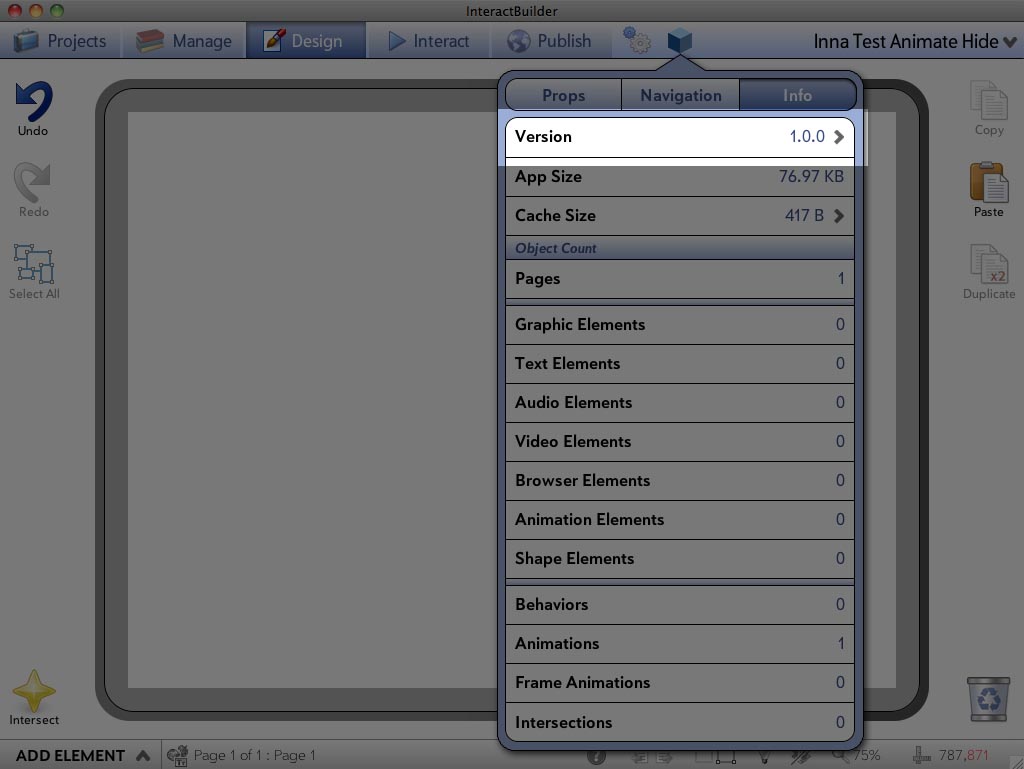
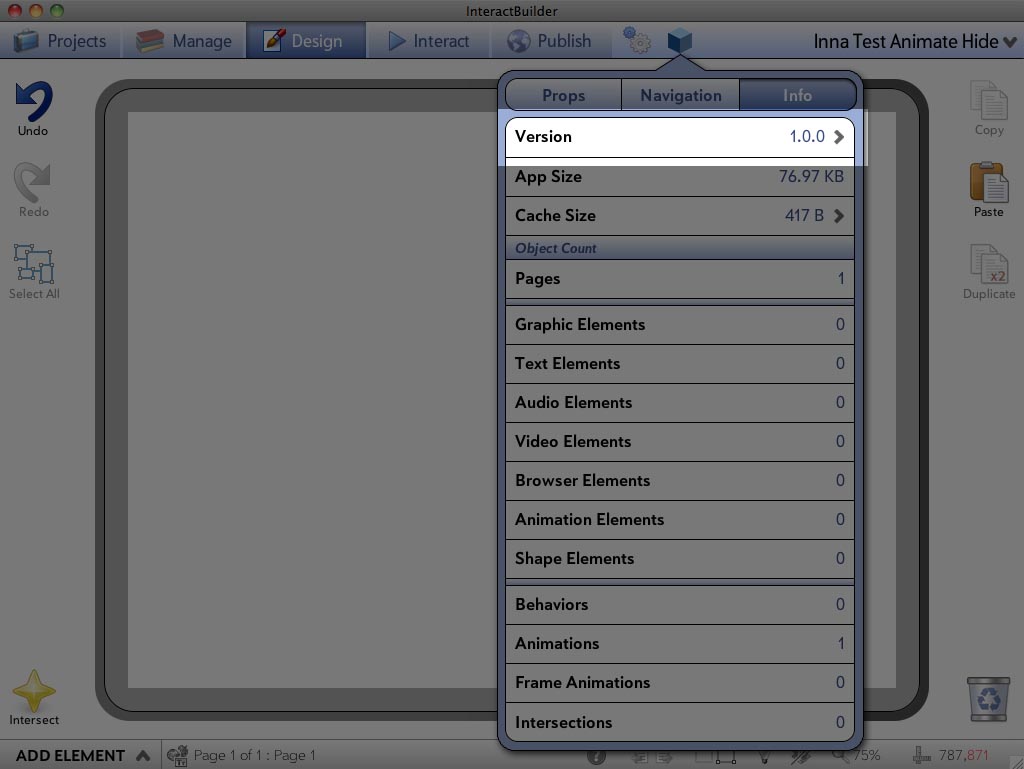
Customer support service by UserEcho


- If the sound effect is short, click the "C" key on the keyboard to see a narrow line above the top of the tracks where you can highlight the portion you want to export. For more precision, select "Control" > "Show Time in LCD" so that the ruler along the top uses fractions of a second instead of measures.
- When you click "Share" > "Export Song to Disk," check the "Compress" box, and try exporting with the different audio settings to see if the change in quality is noticeable. If you have headphones, wear them to compare the files, since they can pick up more detail. Sometimes the "Good Quality" option can sound the same as "Higher Quality" but take up much less file space.