
0
Answered
How do I resync my app with the InteractPlayer website?
When my app got converted up to 4 it automatically sync’ed to the InteractPlayer website. I thought the upload might be incomplete, so I deleted it from the website. Now how do I resync it up to the website? I right clicked on the book and selected “Upload to InteractCloud” but the book did not show up there.
Answer

Answer
Answered
New Instructions:
Log into the InteractPlayer web site
On the top right you will see a new option "Show Deleted Apps"
Check the box and then you will see your deleted app
Click the action menu under your app and you can click on "Undelete"
Log into the InteractPlayer web site
On the top right you will see a new option "Show Deleted Apps"
Check the box and then you will see your deleted app
Click the action menu under your app and you can click on "Undelete"

I do see the folder called Player. Is there something I should do to that folder before reopening the app? I reopened app but did not indicate it was syncing again. I logged into InteractPlayer.com and did not see the app restored. I clicked on the button "show deleted apps" then "undeleted" the app and it came back, but it is not the most recent version.

Delete your player folder if you need to sync it again, or make changes in your app on the pages that you need re-synced.

Right, that was the step that I was missing. It did re-sync. This is really cool stuff! Very well done.
Now when I click on the book to open it or share the book (back with myself) it plays the first 4 pages then pops up a dialog that says: "The page you are trying to Jump to was not loaded. Change the Interact Mode Context to include the destination page and try again." What is the Interact Mode Context?
Now when I click on the book to open it or share the book (back with myself) it plays the first 4 pages then pops up a dialog that says: "The page you are trying to Jump to was not loaded. Change the Interact Mode Context to include the destination page and try again." What is the Interact Mode Context?

The Interact Mode Context refers to the dialog box that appears when you first click "Interact." To be able to flip through the pages of the app, you would select the second or third option before clicking "Continue." This part is made to save loading time in case someone wants to only test one page of an app.
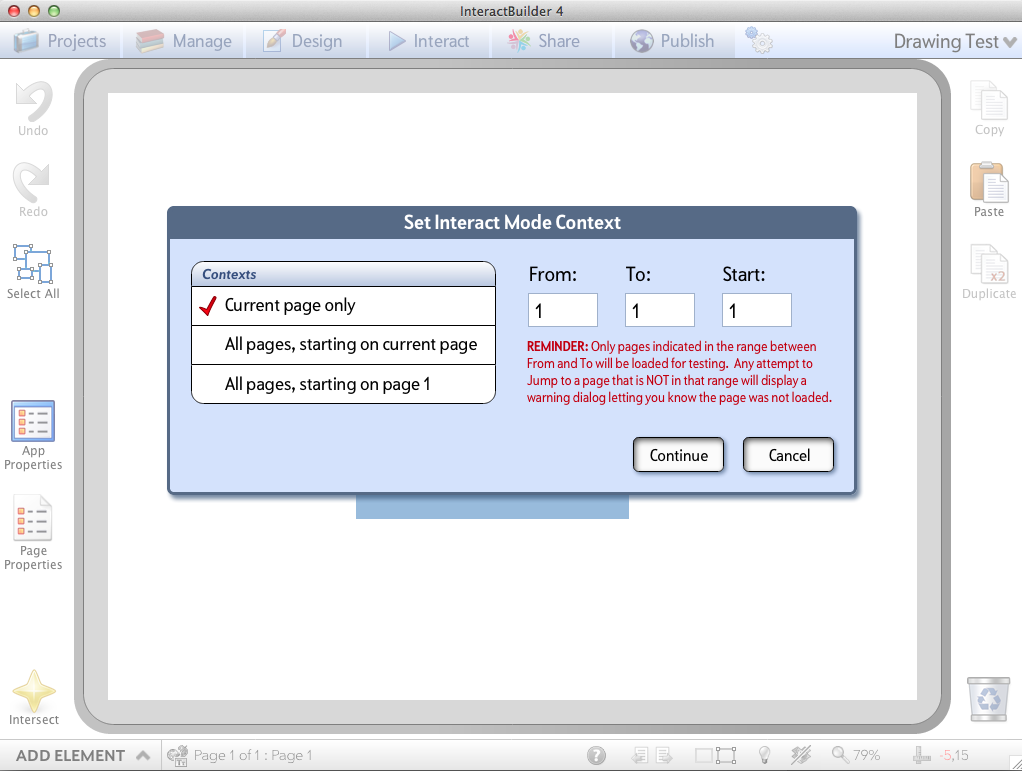
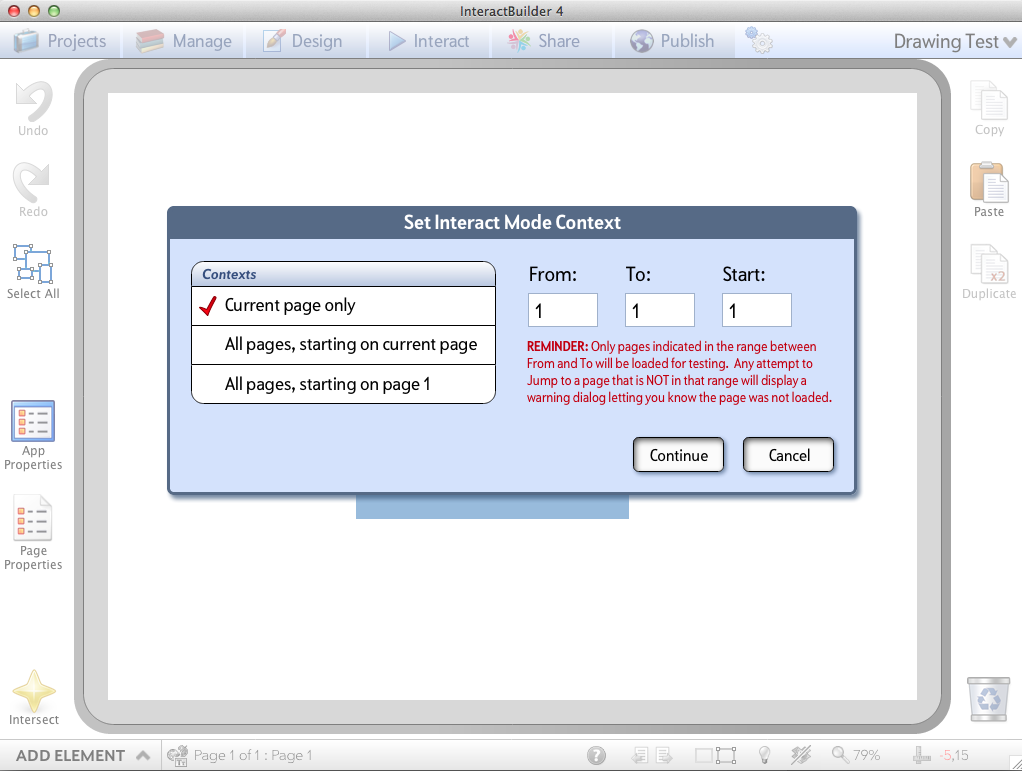
Customer support service by UserEcho



Log into the InteractPlayer web site
On the top right you will see a new option "Show Deleted Apps"
Check the box and then you will see your deleted app
Click the action menu under your app and you can click on "Undelete"